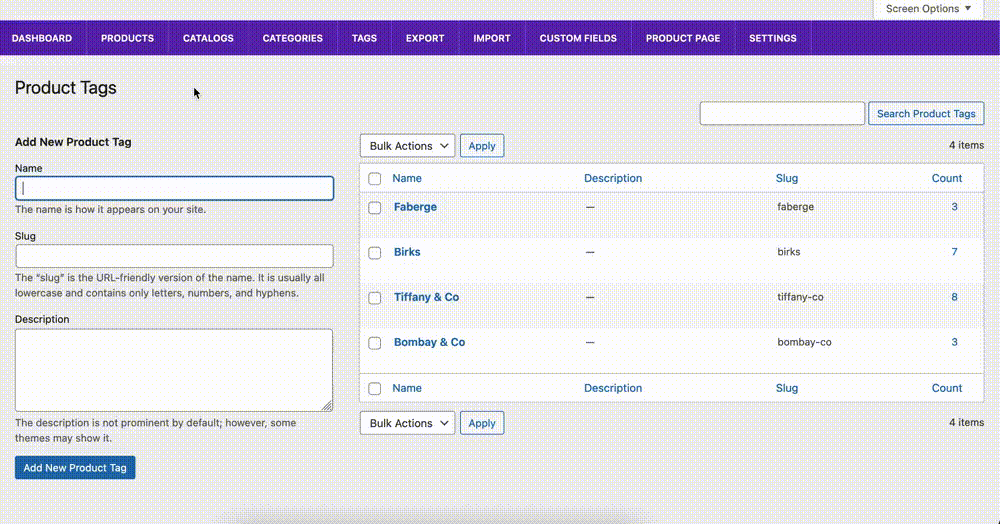In the Ultimate Product Catalog, you can create tags, which you can then assign your products to. This is helpful for grouping products that share similar characteristics (same color, same model year, etc.).
If you go to the Tags page in the plugin admin, you’ll see an overview of all your existing tags.

You can sort them by clicking on one of the headings in the table. You can also search for a tag.
To edit a tag, click its title.
On the left side, you can create a new tag.
Assigning a Product to a Tag
To find out more about assigning a specific product to a tag, please see the Create a Product page.
Tag Filtering on the Catalog Page
By default, if any products in a catalog are assigned to a tag, that tag will show as a filtering option in the sidebar on your catalog page. If you are using the premium version, you can change the filtering control type in the styling options.
Order of Tags
You can easily rearrange your tags by dragging and dropping them into the order you want. This will set the order for the tags in the filtering sidebar on your catalog page.