To add your catalog to a page, you can use either the included Gutenberg block or shortcode.
For the Gutenberg block, on the page edit screen, just click the + button to add a new block, search for Display Product Catalog and add that block to the page. You will see options in the right sidebar that let you choose which catalog you want to display, whether or not to show the filtering sidebar, as well as to set the starting and excluded layouts.
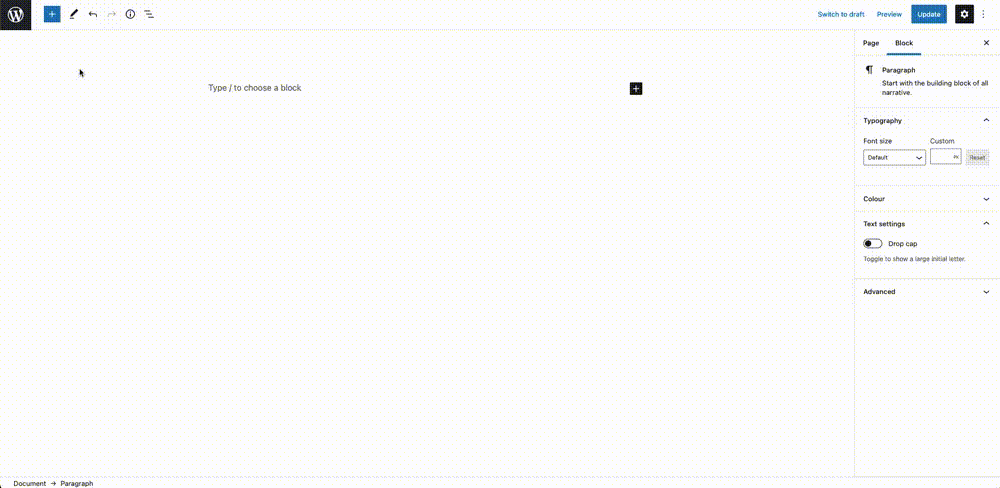
More information about the block.
You can also add the catalog to your page using the following shortcode:
[product-catalog id="X"]
or
[product-catalogue id="X"]
Where “X” is the ID of your catalog. You can find the exact shortcode for the catalog you want to display by going to the Catalogs page.
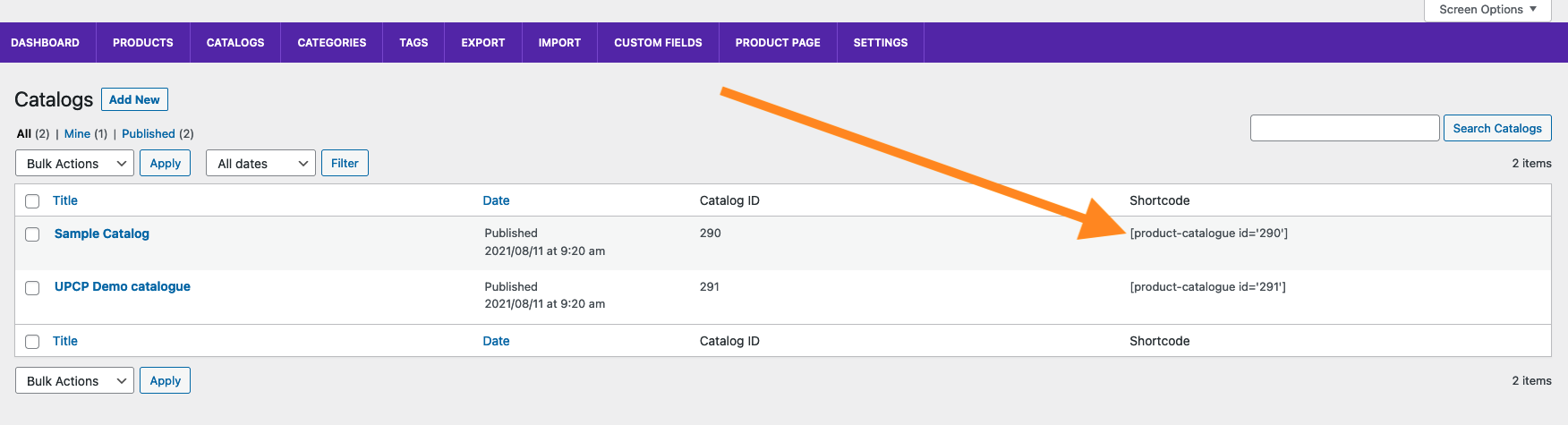
Copy that shortcode and then, on the page edit screen, just click the + button and add a new shortcode block to the page. Then paste in the shortcode.
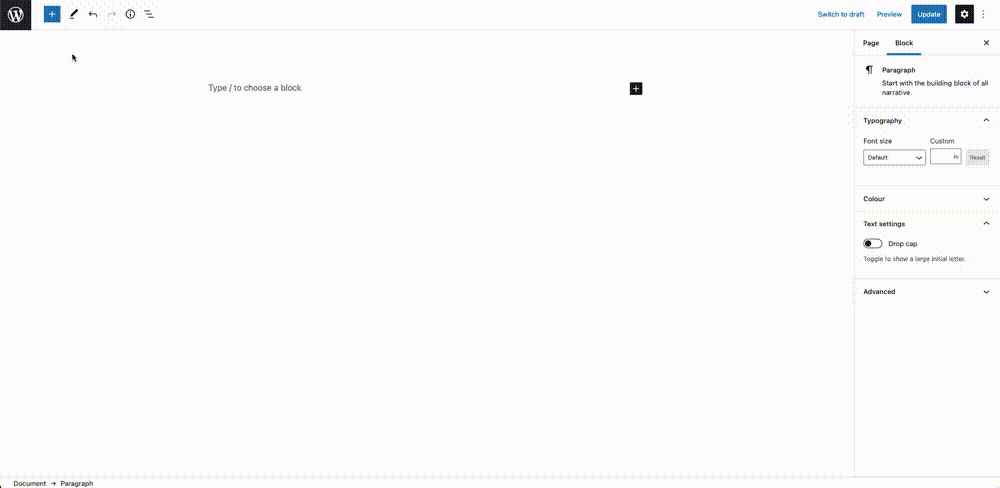
You can view more information and all the available shortcode attributes here.
