You can add a catalog to your page using the following shortcode:
[product-catalog id="X"]
or
[product-catalogue id="X"]
Where “X” is the ID of your catalog. You can find the exact shortcode for the catalog you want to display by going to the Catalogs page.
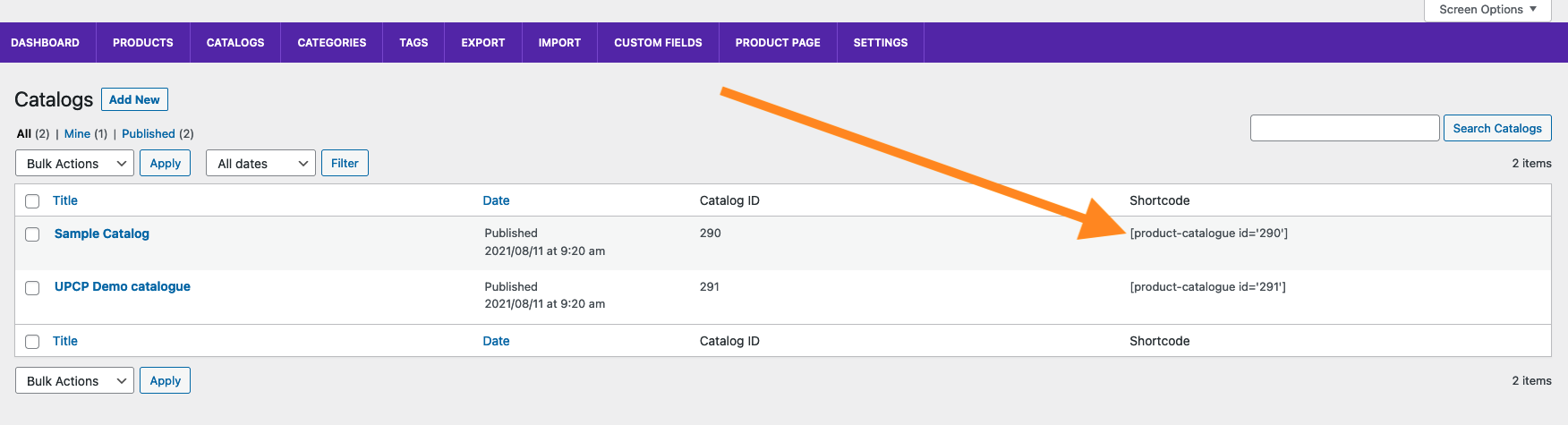
Copy that shortcode and then, on the page edit screen, just click the + button and add a new shortcode block to the page. Then paste in the shortcode.
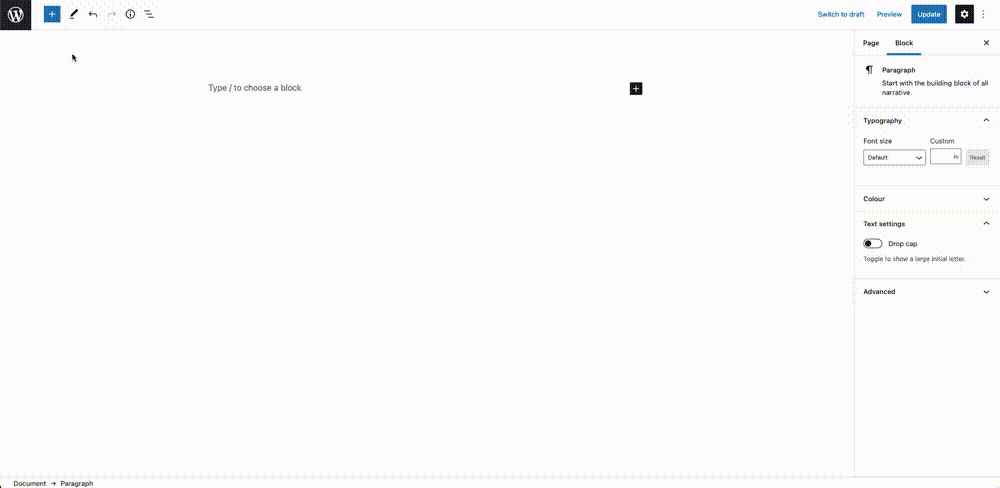
Attributes
The product-catalog shortcode takes the following attributes:
id This attribute is used to specify the ID of the catalog you want to display. You can find the ID for a catalog by going to the Catalogs page, as referenced above.
starting_layout This attribute is used to select which of the three available catalog layouts (Thumbnail, Detail or List) you want as your starting layout. All three layouts will still show regardless of the selection here. You must capitalize the layout name.
excluded_layouts This attribute is used to specify any layouts that you don’t want to be included on your catalog page. You must capitalize the layout name and comma-separate each entry. For example: Thumbnail,List
sidebar This attribute is used to select whether or not you want the filtering sidebar to display on the catalog page. Takes “Yes” or “No” as a value.
overview_mode This attribute is used to set which overview mode to use. Takes “Full” or “Categories” as a value. Don’t include the attribute if you don’t want to use overview mode or have specified your choice in the settings.
category This attribute is used to pre-filter the catalog to show only products from one specific category. Takes the category ID. To find the ID of a category, go to the Categories page and click on the category. The ID will show in your browser’s address bar.
subcategory This attribute is used to pre-filter the catalog to show only products from one specific sub-category. Takes the sub-category ID. To find the ID of a sub-category, go to the Categories page and click on the sub-category. The ID will show in your browser’s address bar.
tags This attribute is used to pre-filter the catalog to show only products from one specific tag. Takes the tag ID. To find the ID of a tag, go to the Tags page and click on the tag. The ID will show in your browser’s address bar.
prod_name This attribute is used to pre-filter the catalog to a specific search term.
max_price This attribute is used to pre-filter the catalog to show only prices that are equal to or less than the specified value.
min_price This attribute is used to pre-filter the catalog to show only prices that are equal to or more than the specified value.
orderby This attribute is used to specify the sort order of the catalog when the page loads. Available options are: name, price, rating or date
order This attribute is used to set whether you want the sort order (for the option chosen using the orderby attribute) to be ascending or descending. Accepted values are: ASC or DESC
omit_fields This attribute is used to omit specific fields from the product comparison page. Takes a comma-separated list. The following fields are available: image,price,categories,subcategories,tags
products_per_page (Premium only) This attribute is used to specify the number of products per page you want to show.
current_page (Premium only) This attribute is used to select which page the catalog should load on if you have set a specific number of products per page.
Example using all attributes:
[product-catalog id="123" starting_layout="Detail" excluded_layouts="Thumbnail,List" sidebar="No" overview_mode="Full" category="2" sub-category="9" tags="14" prod_name="bicycle" max_price="900" min_price="100" orderby="name" order="ASC" omit_fields="categories,tags" products_per_page="10" current_page="2"]
