If you are using either the Tabbed or Shop Style product page type, then you have the ability to create additional tabs.
To do this, go to the Product Page screen and use the Additional Tabs section to specify the name and content of the new tab that you want to create.
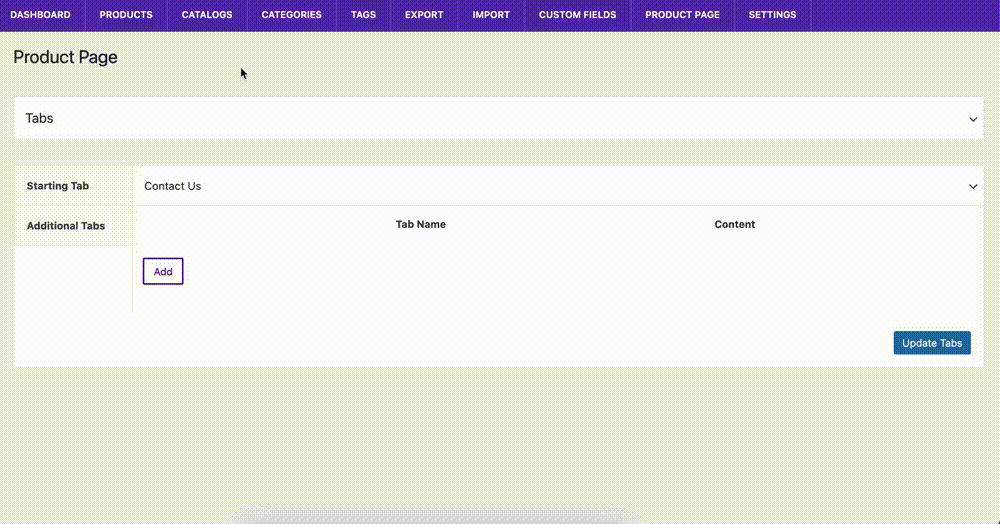
Dynamic Content
Whatever you write in either the name or content area will appear on all product pages.
However, it is also possible to add dynamic content that is specific to each product using custom fields. If you add the custom field slug as a shortcode, it will display the value for that product.
So, for example, you could create a new tab that you use to include the corresponding PDF instruction manual for each product.
For more info on displaying custom field values via shortcode, see here.
Make sure to click the Update Tabs button when you’re done to save your changes.
