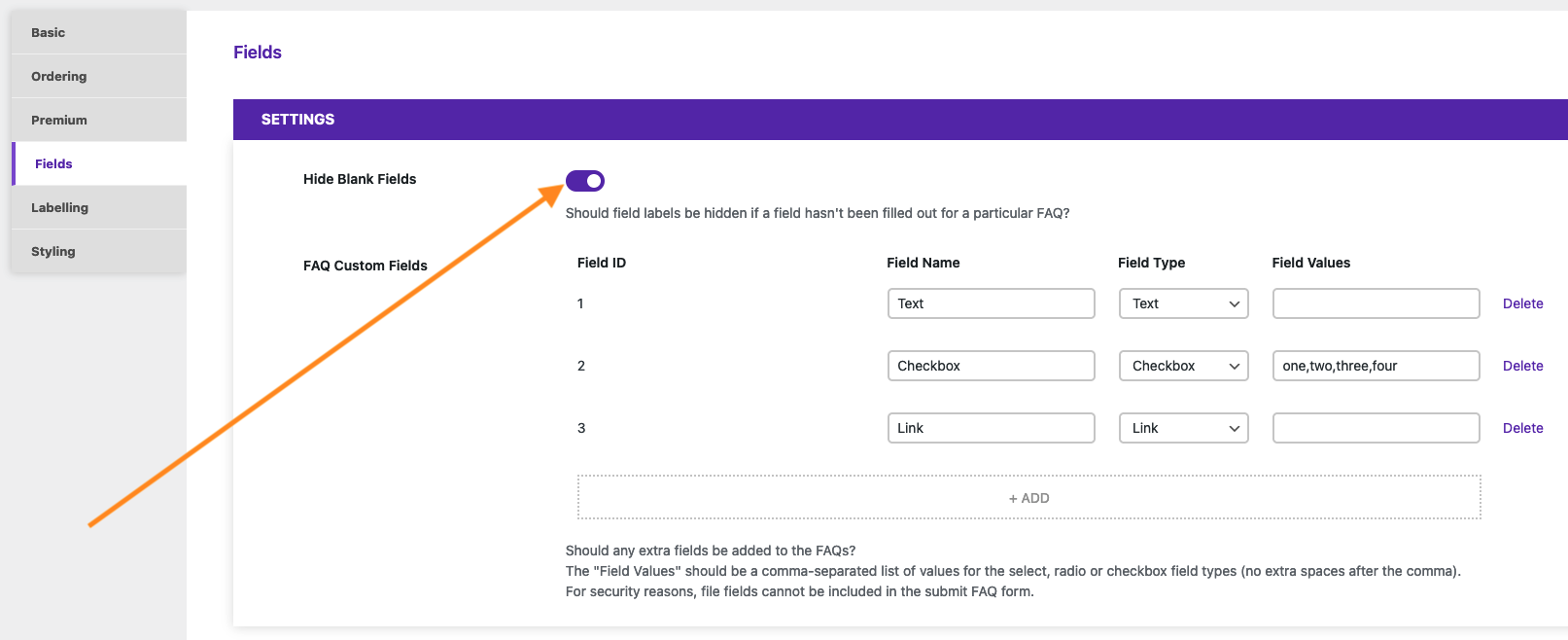Custom fields can be used in several different ways in the plugin, including on the main FAQ page, on individual FAQ pages and on the search page.
Assigning Custom Field Values to a FAQ
To assign a custom field value to a specific FAQ, go to the FAQ page and click on that FAQ, to bring up the edit screen. Then you can scroll down to the FAQ Details section.
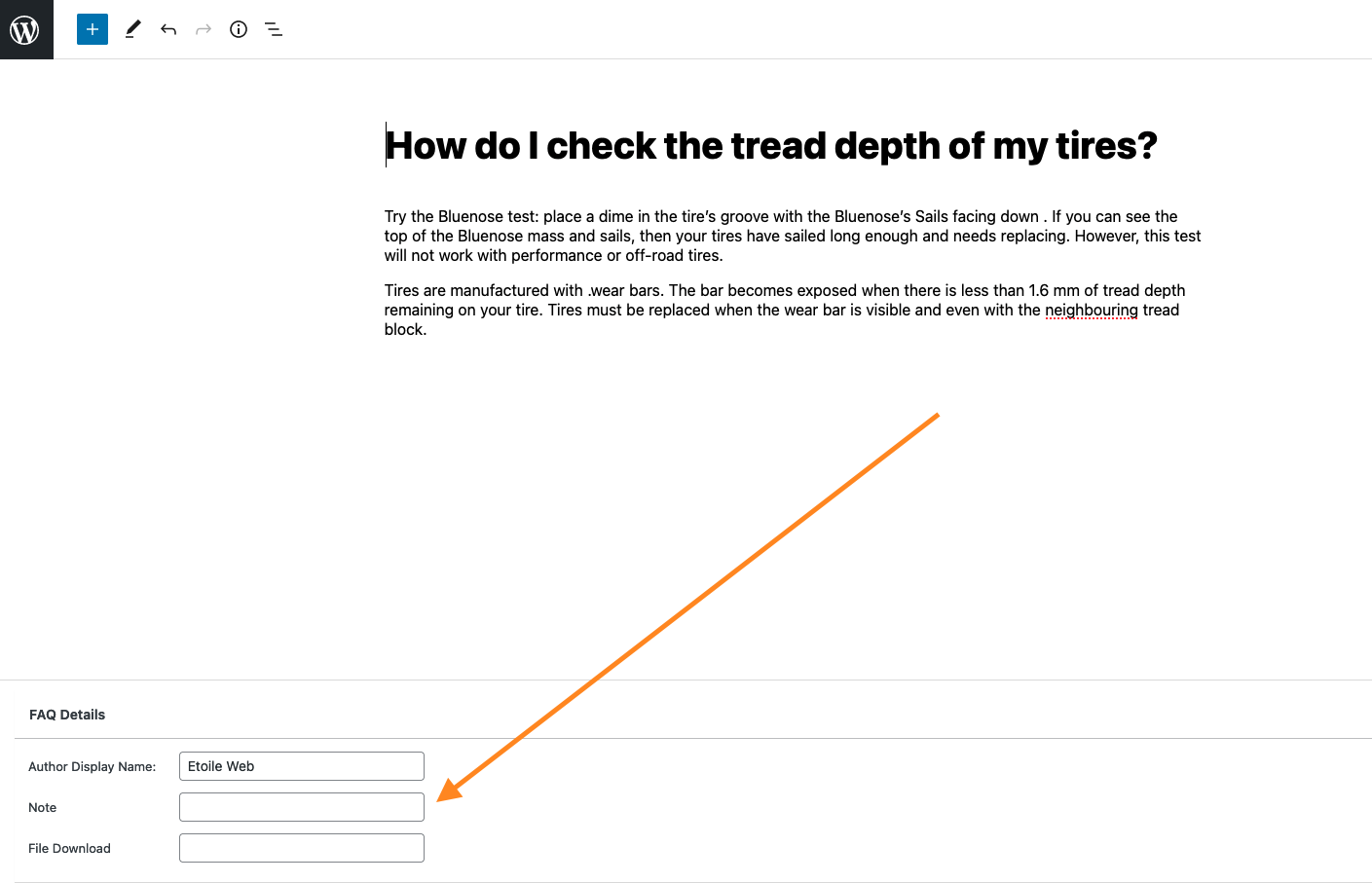
Here you will see a list of all the custom fields you have created, and you’ll be able to choose/specify a value for each. Notice how the type of input field varies according to the type you chose for the custom field.
Once you’ve assigned the values you want, make sure to click the Update button to save your changes.
Custom Fields Display in Your FAQs
All created custom fields will display in your FAQs. Each will show as a label, with the field name, and the chosen value(s).
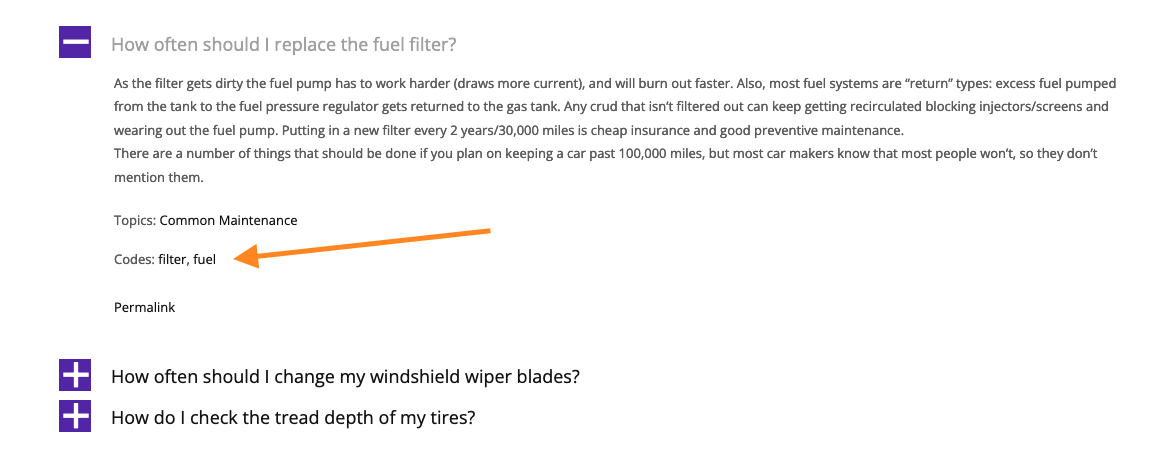
If you would prefer to hide the custom field label if no value is assigned/specified for an FAQ, then just enable the Hide Blank Fields setting.